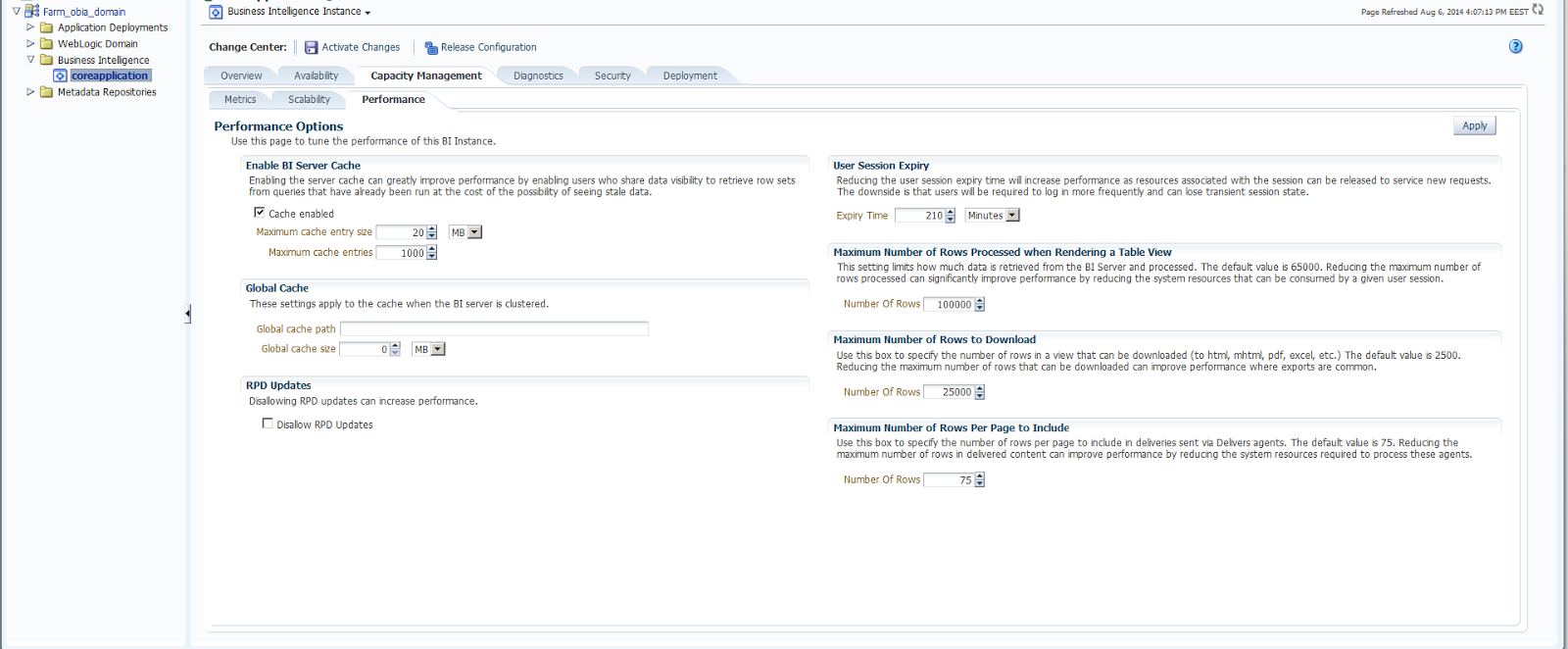After a fresh install of Oracle Production EBS R12.2.4 VM Template on our servers we wanted to add language support on our application system. Therefore we followed this document :"R11i / R12 : Requesting Translation Synchronization Patches (Doc ID 252422.1)"
In that document, it pretty much says everything about languages in an EBS system. You can either add a new language, or update the current language with respect to the other english file versions, just change the language files with the refreshed translations.
The whole process goes like:
1-We should check out the prerequisites under this topic "Before Requesting Translation Synchronization Patch" . There some patches that you need to apply. according the patch level. You can check out the patch level with the following SQL
select * from fnd_product_installations where patch_level like '%AD%';If you want to see that a patch is installed or not you can use the following patch:
select * from AD_APPLIED_PATCHES where patch_name='%'; 2- Then we activate the new language by using Oracle Applications Manager (OAM) Licence Manager.
We first click on Licence Manager.
Then we activate the language that we want.
3- After the activating the language, we go on with the adadmin utiliy the application node.
You run "adadmin" then go on with the "Maintain multi-lingual tables" which is under the the "Maintain Applications Database Entities Menu"
4- Then we request for a new syncronization patch by running the following command and uploading the output to the following address.
Command:
perl $AD_TOP/bin/adgennls.pl
Output:
$APPL_TOP/admin/$TWO_TASK/out/adgennls.txt
Upload Address:
5- Then you receive a translation syncrhonization patch to apply. To apply the for R12.2.4
5.1- Change directory to the patch directory
5.2- Then execute the following command
"adop phase=prepare,apply,finalize,cutover,cleanup"
6- Last step would be to generate message files from the adadmin utility.
Referances:
1-R11i / R12 : Requesting Translation Synchronization Patches (Doc ID 252422.1)
https://support.oracle.com/epmos/faces/DocumentDisplay?_afrLoop=176620445661286&id=252422.1&_afrWindowMode=0&_adf.ctrl-state=303mg8osv_25
2-Oracle E-Business Suite NLS Release Notes, Release 12.2 (Doc ID 1314621.1)
https://support.oracle.com/epmos/faces/DocumentDisplay?_afrLoop=176932629461056&parent=DOCUMENT&sourceId=252422.1&id=1314621.1&_afrWindowMode=0&_adf.ctrl-state=303mg8osv_70
3-How To Troubleshoot NLS Forms Generation Errors When Applying An NLS Patch In R12 Or 11i (Doc ID 1537973.1)
https://support.oracle.com/epmos/faces/DocumentDisplay?_afrLoop=273461662123937&id=1537973.1&_afrWindowMode=0&_adf.ctrl-state=1803s998f3_4
4- Oracle E-Business Suite Installation Guide: Using Rapid Install - Part Number E22950-18 - Finishing Tasks - Installing NLS Language Support
https://docs.oracle.com/cd/E26401_01/doc.122/e22950/T422699i4783.htm
5- Using Lightweight MLS With Oracle E-Business Suite Release 12.1.3 and higher (Doc ID 1077709.1)